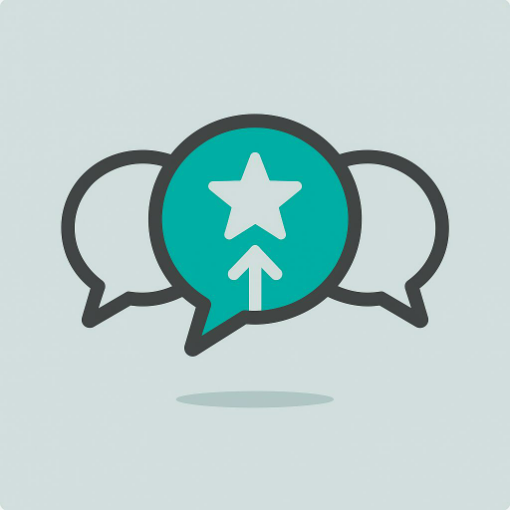In May this year, Google updated the Maps desktop version to make it easier to use. It also allows you to solve new problems like – which cafes are near my client’s office for a quick catch up? Or which of my friends has reviewed a Japanese restaurant in Auckland that will make my decision to pick one so much easier?
This is all good news for the “directionally challenged” like me. As I’m possibly one of the world’s worst navigators, Google Maps has been one of my all-time favourite applications.
The desktop addition of Google Maps was the precursor of all things mobile. It launched a whopping eight years ago, which is an eternity in Internet time when you realise that Facebook started the year prior. The “Street View” option found here is a particular favourite. Knowing what the outside of an office looks like can save precious time when struggling with Auckland’s cryptic street numbering system.
The mobile version is also a winner. I used to find it within the native mapping app on my iPhone until Apple replaced it with its own. Remember the disaster that was? (I just checked again and still Apple Maps tells me that Bondi Beach is just on the edge of Cornwall Park in Auckland.) Needless to say it was a quick rush back to Google when they launched their own iPhone app.
Changes to the desktop version
The core desktop part of Google Maps received a complete refresh in May. Thankfully what remained of the old version was the super-simple way to find where you want to go. However, Google tells us this is now achieved by using a mapping environment that’s more personalised than ever before. As you click, apparently Google learns.
As I write this, access to the new Google Maps is by invitation only. By the time this is published I expect everyone should be allowed in. Once you have access, the first obvious difference is the way in which it looks on the screen. Here’s a snapshot to follow:

Notice how the search box sits in the top left of the screen. It’s a place that works well. Just type away and see the map move before your eyes as it hones in on the location you are looking for.
Or, if you don’t know where you want to go BUT do know what you want, then you can use the map to help as it suggests a range of options nearby. For instance, type in “cafes near Jervois Road, Auckland” and ba-boom – cafes and their location are shown directly on the map.

All of this relies on businesses having previously registered their location with Google. This is not an obvious process to follow for most business owners – which is probably why I only see four cafes suggested for the full length of the latte-rich area of Ponsonby’s Jervois Road.
Anyway, once you find the place you want to visit it’s a piece of cake to learn how best to get there. Just pick where you are leaving from, “home” or “work” (both are configured settings) and Google will plot the best route for your pick of transport options – walking, driving or taking public transport.
The opportunity for business
The new opportunity for business owners is to advertise to a new set of potential customers – i.e. those who know what they want, but not where to find it. In this new version you now have two options available to achieve this task. The first involves placing your paid advertisement below the search box AND on the location of your business directly on the map – as bold as brass. Below is a snapshot of a business doing both.

The second option is a relatively plain alternative where your ad sits just below the search result. However, it isn’t that much more complex to do the first, so that’s our suggestion for those of you wanting to give it a try.
I’m picking that the “search within the map” interface is one that will catch on with many. It just seems to work well. This will drive traffic, which drives clicks, which should drive conversions.
The only thing that could spoil all this fun is the content that people see when they find the location they want and click to read more about it. Think of this as a mini Google website that you populate describing your business. Google calls it your Google Plus Local page. Born of Google’s social media tool, Google Plus, this naturally includes a space for people to place reviews. You cannot disable this feature, so it pays to regularly monitor what people are saying.
Other benefits for personal use
If you are a Google Plus user with a bunch of Google Plus friends, then these reviews become even more relevant. Now you can filter the results you see on the map by those reviewed by people in your “circles”. Or you can pick a rather nebulous category, “Top Reviewers”. See the screenshot below which shows how I can filter my options when searching for a Japanese Restaurant in Auckland.

Tips for getting started
- Firstly, sign up to see the new version Google Maps if it isn’t already available for public release (head over to maps.google.com). Dive in and get used to the new interface and see how different it is to what was there before.
- Then, if you haven’t done so already, I suggest you register your business location with Google through their Google Plus Local option. During this process you will be prompted to add in your business category, hours of operation etc. While you’re there, also load up a few photos to make the place look appealing. Also point your existing satisfied customers this place, so they can leave glowing comments. Follow this link to start this all off. www.google.com/local/add/businessCenter
- And finally, you may want to experiment with placing some Google advertising in this space. This is to attract those who want what you have to offer in your region, but don’t already know about you. If your website analytics tools are properly configured, then you will be able to see this traffic as a separate stream to gauge its effectiveness.
If you’d like help with any of this, then give us a call at the office and one of our team will help you move forward. Happy Mapping!